Welcome! Each year, I like to take a little time to pause and reflect on the past year’s accomplishments, and to try to peer ahead at what I expect we will be delivering over the coming year. The future is never certain, of course! But I think it’s important to talk about where we are now and where we think we’re headed.

2017 is an anniversary year for the Omni Group! We’ll be turning 25 years old in September—which means Omni is now slightly older than any of us were back when we started the company. We’ve seen a lot of changes in our industry over those 25 years, but one of the things that has remained constant is our passion for empowering our customers by building great software and offering great support—all done with care, from our offices here in Seattle.
Looking Back at 2016
Looking back at our accomplishments in 2016, there are two big events that stand out in my mind. The first is that we shipped OmniGraffle 7, implementing some of the features most requested by our customers. The second is that we switched to an extensible and encrypted sync format in OmniFocus, which makes it possible for us to revisit some of the design decisions in the data model from lessons learned since we first built OmniFocus back in 2007.
OmniGraffle 7 for Mac
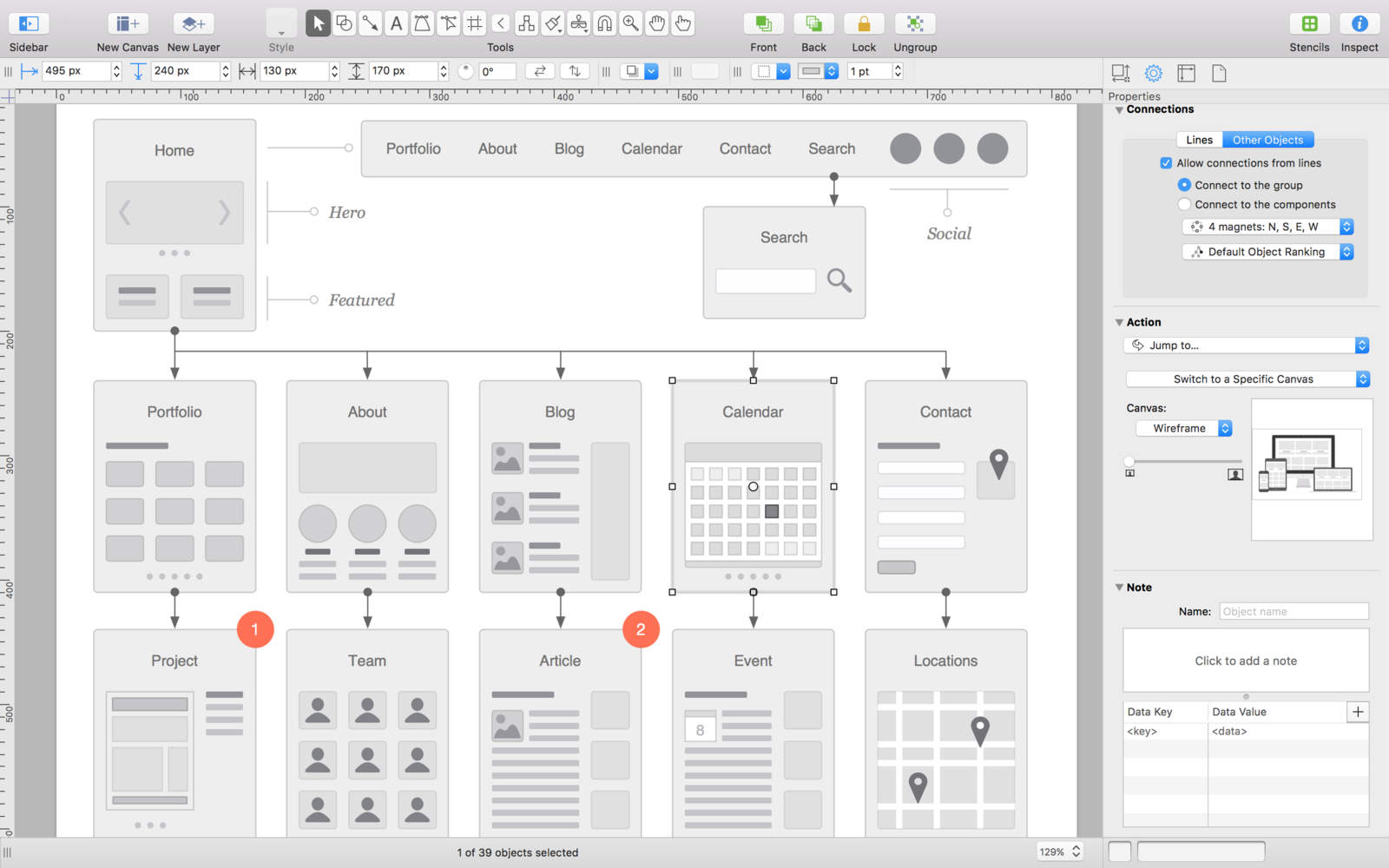
There’s a lot to say about OmniGraffle 7 and I don’t want to overwhelm this post, but I think it’s worth quickly noting that version 7 implements many of the most frequently requested features our customers have asked us for over the years. This includes a number of big features like SVG import (you can paste raw SVG source text onto the canvas and it will turn into native OmniGraffle shapes), custom keyboard shortcuts (with built-in sets for “Adobe” and “Sketch” to make life easier for people who frequently switch between apps), converting text to shapes (preserving the outlines of the text from whatever font you were using), canvas autosizing in all directions (rather than just down and right), and artboards (for easily managing groups of items on a canvas).
But even beyond those big features, one of the great things about OmniGraffle 7 is that it also includes lots of little touches of polish that make common actions just a little better—things like renaming objects by double-clicking in the sidebar, suppressing the selection highlight by holding Command while dragging, and quickly measuring the distance between two shapes by clicking on one and holding Option while mousing over another. (We even restored the visibility of the “Save As” menu item so it’s no longer hidden behind the Option key.)
Again, there’s a lot more I could say about OmniGraffle 7, but rather than overwhelming this post with information about OmniGraffle 7 let me just suggest you check out our new Inside OmniGraffle website.
Improvements to OmniGraffle’s Free Stenciltown Service
Version 7 wasn’t the only big update for OmniGraffle customers last year. With a major update to our free Stenciltown service, we made it easier than ever to share stencils with the rest of the community, submitting them to Stenciltown right from the app on both Mac and iOS. (In fact all of our iOS apps now have a Share button in the toolbar, making it easy to share whatever you’re currently working on with others.)
OmniFocus 2 updates
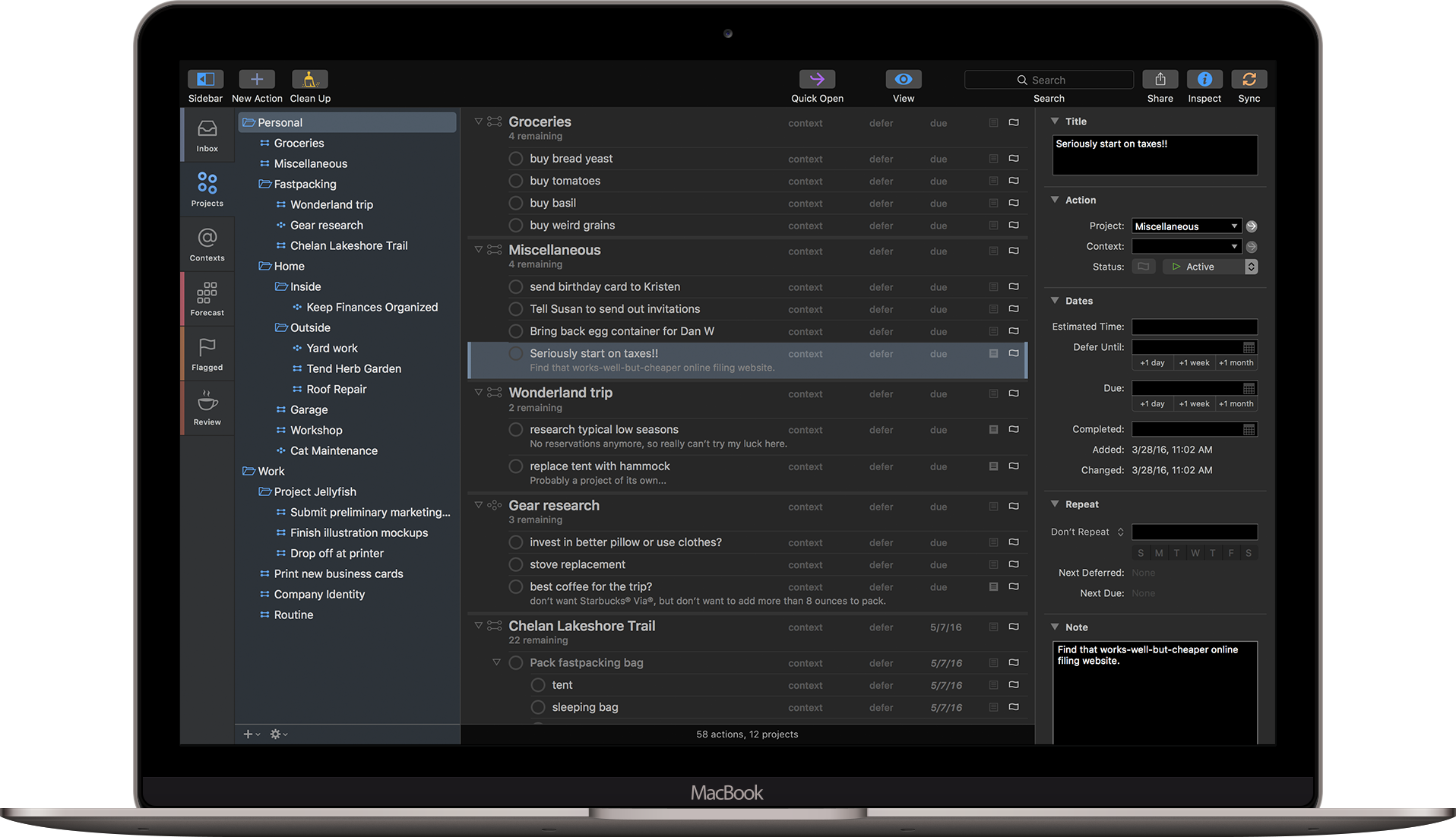
The OmniFocus team has also been busy this past year, adding support for custom font and color choices on Mac (including dark mode), adding “peek” and “pop” 3D Touch gestures on iOS, and switching to an encrypted sync format that means that someone who has physical access to your sync data is no longer able to read it unless they also know the passphrase you’ve used to encrypt it. We’ve made it as easy to automate project creation on iOS as on Mac (some would say it’s even easier), added “New Inbox Item” and expandability to our Today widget, and rewrote our Apple Watch app for much-improved performance and support for flipping between home screen tiles using the Digital Crown. And finally (if you’ll allow me to count releases which were created in 2016 but shipped in the first few days of 2017) we’ve made it as easy to do global searches on Mac as it is on iOS.
OmniPlan 3 for iOS
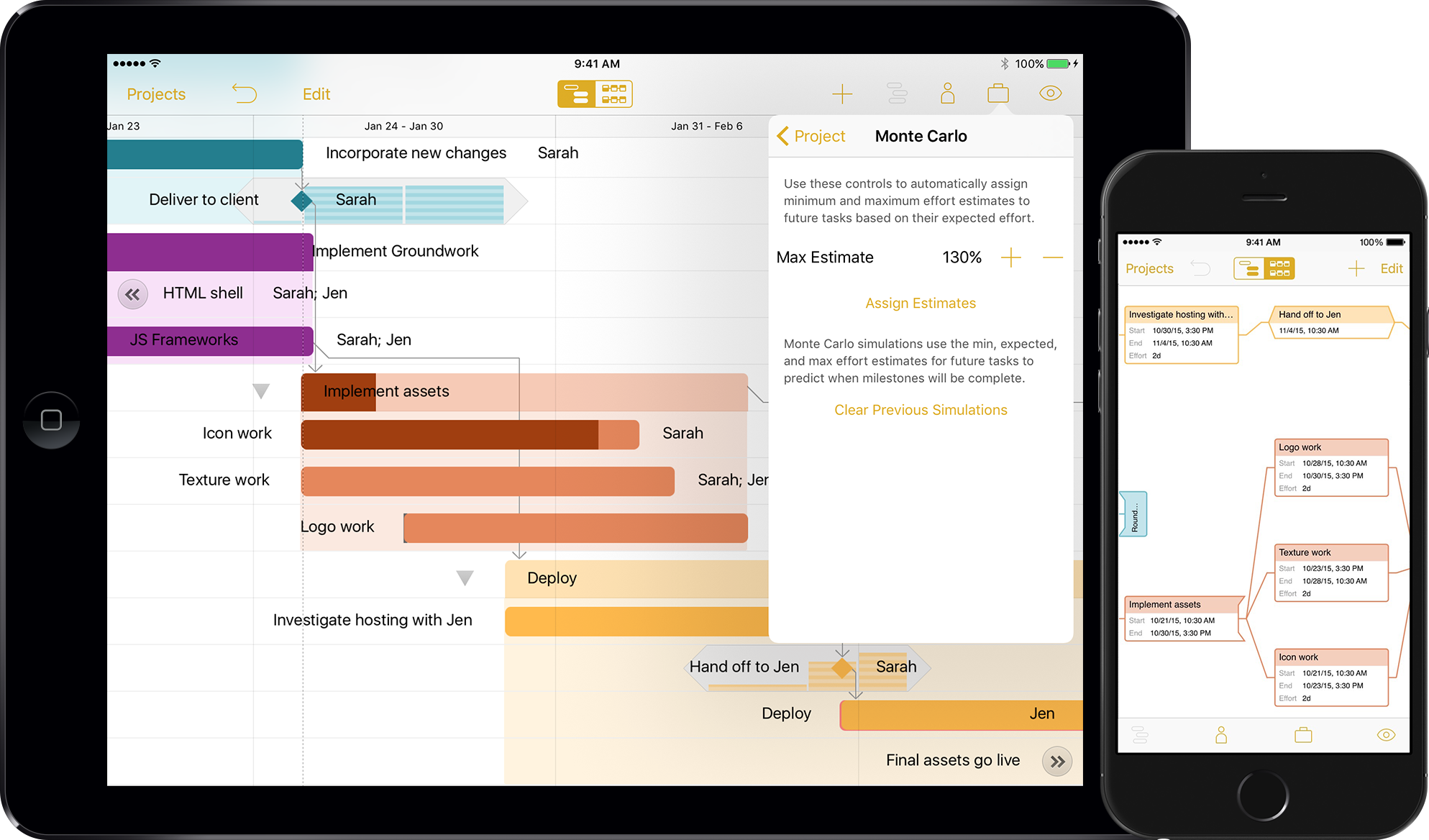
In February we shipped OmniPlan 3 for iOS, with its network diagram view, Monte Carlo simulations, and support for working with project plans created by Microsoft Project 2016. OmniPlan has been very popular, with an average rating of 4.5 stars. (Thank you!) We’ve also added App Lock to OmniPlan, so you can protect it behind a password or TouchID.
OmniOutliner in 2016
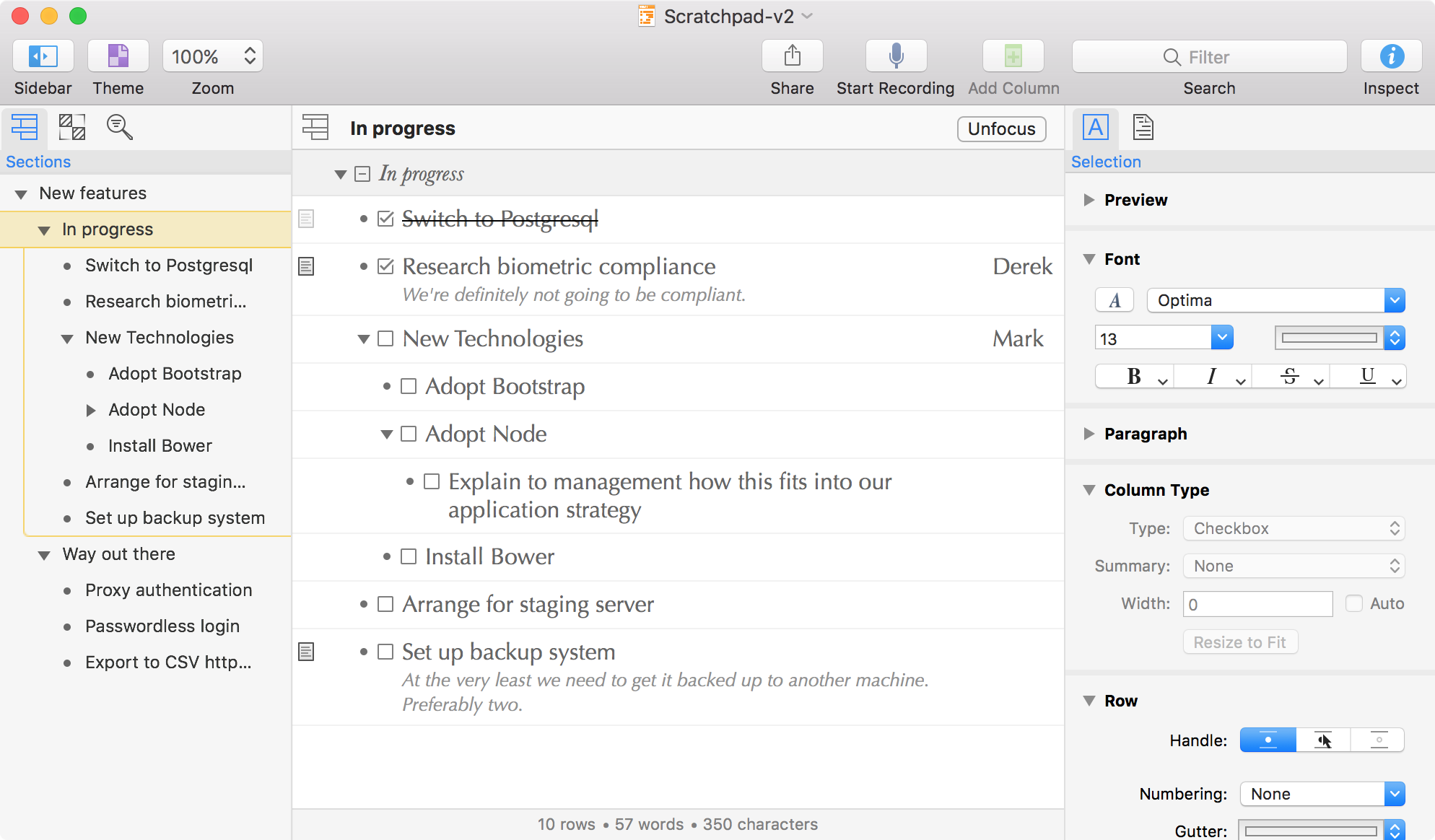
The OmniOutliner team started the year making lots of improvements to printing and exporting, and ended with OmniOutliner 5 for Mac in public test, with a revamped interface including distraction-free full-screen editing, a display of your current document’s word count, and advanced filtering options such as the ability to hide checked or unchecked items.
Where We Diverged From Our Plans
As you can see, we accomplished most of the items from the 2016 roadmap we’d planned at the beginning of the year—but plans never completely match up with reality, and I think it’s worth noting a few places where we diverged. We looked at implementing Markdown support for the upcoming OmniOutliner 5, but early feedback indicated that everyone had different expectations for what it would do so we ended up putting those plans on hold. (We’d still love to do it if we can find enough common expectations to make it worth doing. Please email us with yours!) We also wanted to deliver encryption of all documents stored on the Omni Sync Server—but while we’ve made a start on that by encrypting data from OmniFocus, we still have more work to do to deliver encryption support in our other apps.
On a positive note, another divergence was that we finally figured out how to offer free trials and upgrade discounts in the App Store by not charging up front for our App Store downloads (in much the same way as we don’t charge up front for our website downloads). We started this process in October when we shipped OmniGraffle 7, then brought free downloads to OmniPlan in early December.
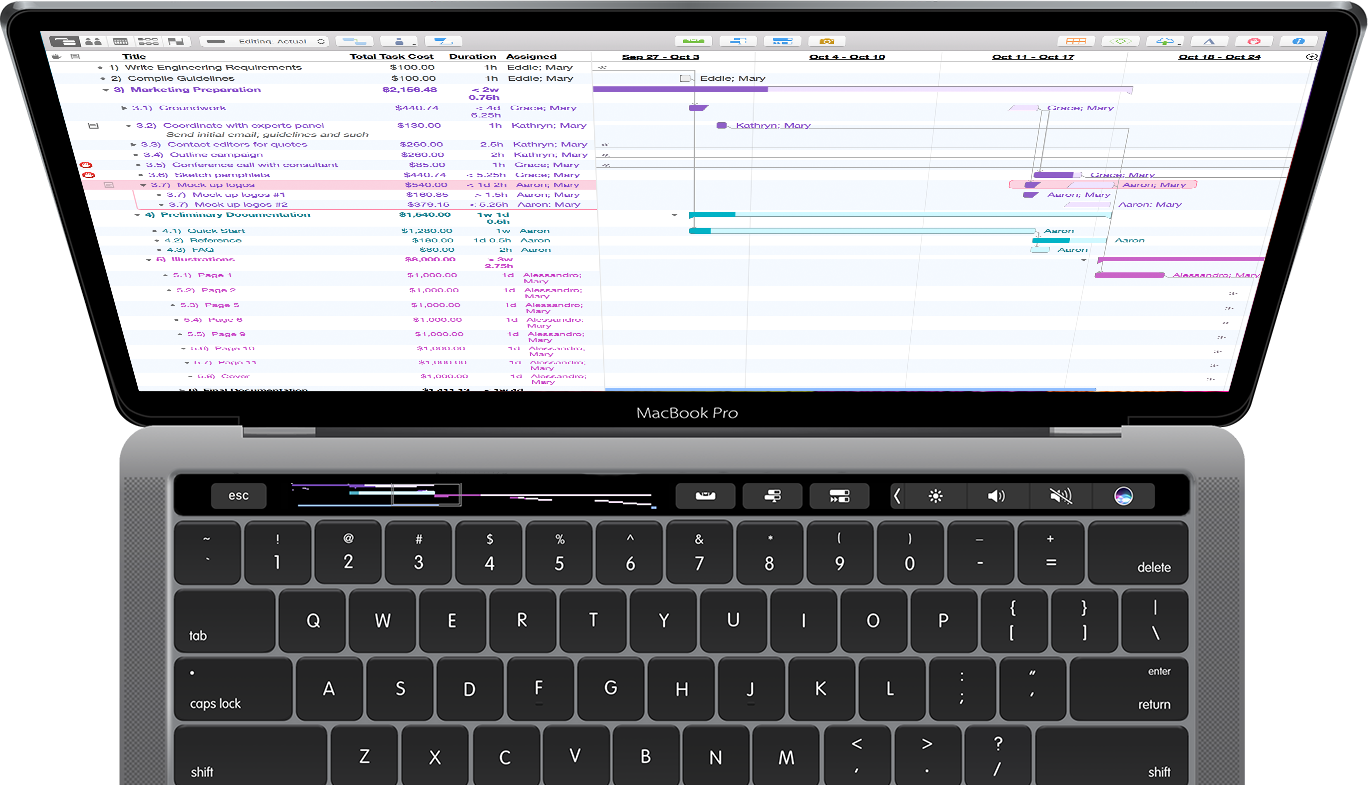
In Q4, Apple surprised us all with their introduction of the Touch Bar in the new MacBook Pro, and we quickly saw an opportunity to use that Touch Bar to help people make better use of our apps. With OmniGraffle 7.2 we added Touch Bar support for creating and editing shapes, and with OmniPlan 3.6 we added Touch Bar support for navigating your Gantt chart with dynamic scrubbing.
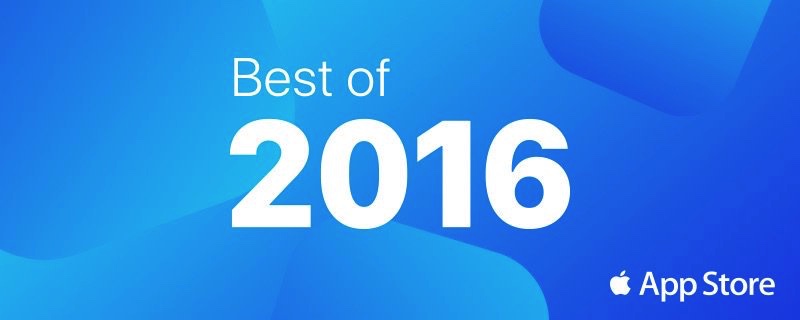
Wrapping up the year, we were incredibly honored to learn that our apps made Apple’s “Best of …” list for the third year running! The trend started with OmniFocus for Mac and OmniFocus for iPad being honored as Best of 2014; then OmniPlan for Mac and OmniFocus for Apple Watch made Best of 2015; and this year we made Apple’s Best of 2016 list with OmniGraffle 7 for Mac and OmniPlan 3 for iPad. We couldn’t have done this without our wonderful customers, so thanks to all of you for your amazing support through the years!
Looking Ahead at 2017
As we turn to looking at the year ahead, let me start by confirming or reiterating a few obvious directions that many careful readers have probably already guessed (or already know) that we’re planning for 2017:
- We’ll be continuing the process of switching to free downloads across all our apps on Mac and iOS. Beyond the benefits we’ve already delivered (upgrade discounts, free upgrades for recent purchases, and free trials), this will make it possible for us to offer enterprise licensing for our iOS apps with support for volume discounts.
- We’ll be shipping OmniGraffle 3 for iOS, which will add support for the latest features shipped in OmniGraffle 7 for Mac such as SVG import and artboards. (Anyone who purchases OmniGraffle 2 today will receive a free upgrade to version 3 when it ships.)
- We’ll be shipping OmniOutliner 5 for Mac early in the year, with advanced filtering options and a distraction-free full-screen mode. We’ll be following that up later in the year by bringing those advanced filtering options to OmniOutliner 3 for iOS. (Anyone who purchases OmniOutliner today—for Mac or iOS—will receive a free upgrade to the next major version when it ships.)
OmniFocus in 2017
This summer, OmniFocus will be ten years old. We’ve improved a lot of things about the app over those ten years, but to maintain file format compatibility there are some things about the way we work with the app that haven’t ever changed. Last year we laid the groundwork for finally changing some of those, when we switched to a new, extensible file format and added encryption. This year, we’re going to make some fundamental improvements to the data OmniFocus keeps track of. Based on your feedback, the database changes currently at the top of our list are:
- Faster syncing of databases with large attachments (so people who use lots of large attachments no longer have their sync times get longer and longer)
- Support for multiple tags on tasks and projects (rather than just a single context)
- More flexible repeats and notifications (such as “third Thursday of the month” and “keep reminding me every ten minutes until I check this off”)
You can see already that it’s going to be a busy year! But wait, there’s more…
Bringing the Power of the Desktop to that Transforming Piece of Glass
Last year, I ended our 2016 roadmap by talking about iPad Pro:
Finally, we’re working hard on making iPad Pro the best platform it can be. When Tim Cook introduced iPad Pro in September, he said: “iPad is the clearest expression of our vision of the future of personal computing: a simple, multi-touch piece of glass that instantly transforms into virtually anything that you want it to be.” I still find that vision as compelling as when we decided to go “iPad or Bust!” when iPad was introduced in 2010, and if we truly want to achieve that vision we still have a lot of work to do to bring more of the power of the desktop to that transforming piece of glass. I can’t wait to share the fruits of that labor with you once it’s ready!
At that point we’d already done some great work for iPad Pro, introducing freehand drawing of shapes with an Apple Pencil in OmniGraffle, making sure all of our apps adapt well to its larger screen, and adding keyboard shortcuts to our apps to support the new Apple Keyboard. And shortly after that blog post we also shipped OmniPlan 3 for iOS, which was very well-received—making the App Store’s Best of 2016. But when I said we still have a lot of work to do, none of those are what I was talking about.
Now, perhaps I should take a step back. iPad is already a very powerful and productive tool. I use mine every day, replacing the steno pads I used to carry everywhere with my iPad Pro and a few Apple Pencils. (I’m dependent enough on Apple Pencil at this point that I always carry more than one with me just to be safe.) And in their current incarnation, I’m also quite aware that they also have some pretty hard limits: they’re not going to replace my Mac, where I currently have dozens of windows open as I research and write. What I really mean to say is that our apps have just begun to tap into the iPad’s power, and that there’s a lot of opportunity to bring more of the power of our desktop apps to iPad by improving our iPad apps:
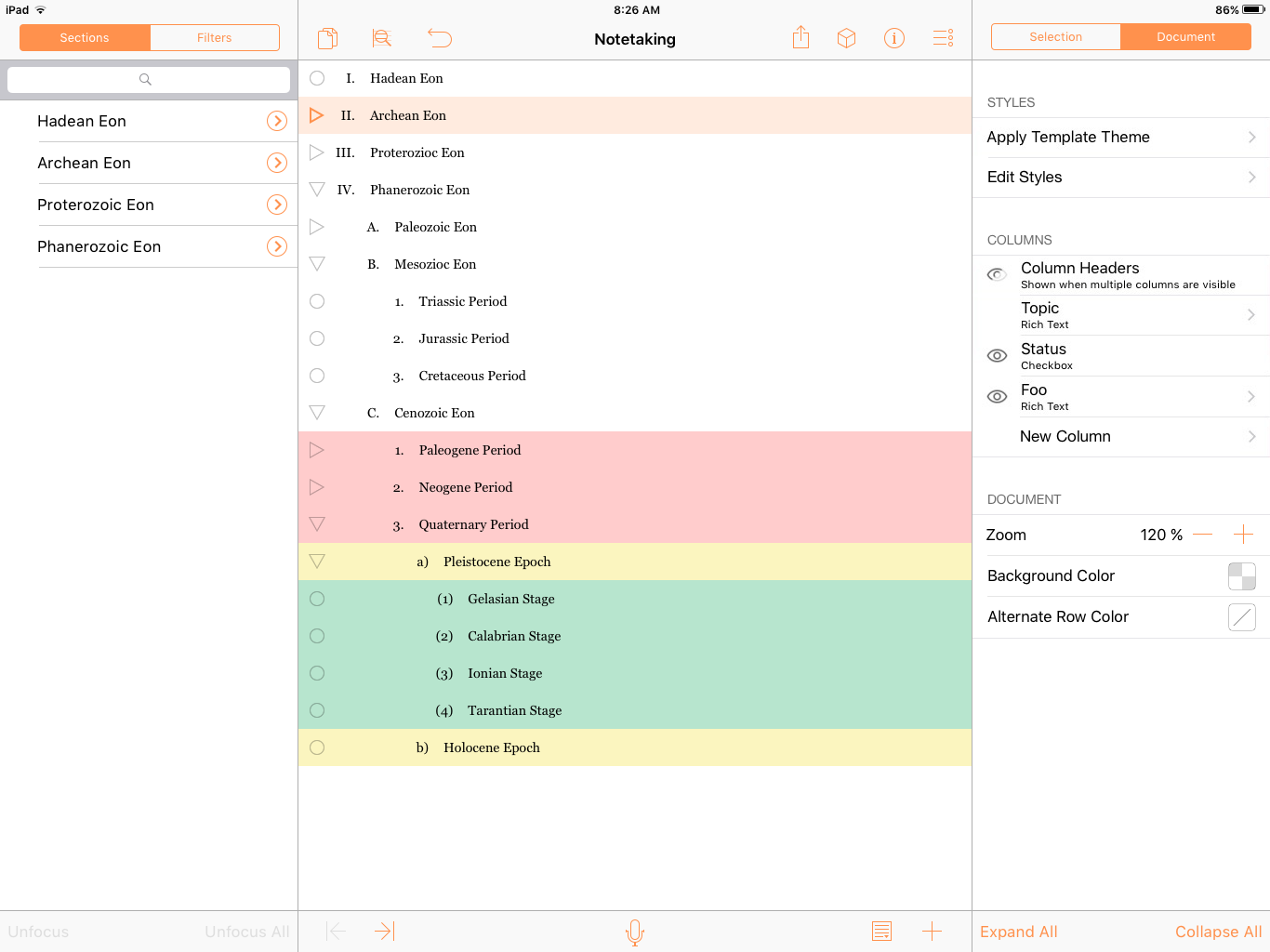
One of the ways in which we can do that is to improve the way we interact with the apps to have a more efficient user experience. For example, we can make better use of iPad Pro’s larger screen by replacing some of the popovers in our interface with slide-in panels on the left and right (as in the screenshot above), so you don’t have to keep opening and closing them every time you want to use them. (This will debut later this year in OmniGraffle 3 and OmniOutliner 3 for iOS.)
In OmniFocus for iOS, we can make it easier to see the information you care about while not distracting you with information you don’t care about, as we let you do today on the Mac using custom columns. We can make it possible to select multiple tasks and edit them all at once, as we do in our other iOS apps. And we can make it easier to send information between OmniFocus and our other apps.
Powerful iOS automation
But there’s an even more fundamental way we can bring an efficient desktop-class experience to our iOS apps, and that’s by enabling a completely different model of interaction altogether. One of the most important features that we’ve built into our Mac apps has been user automation, which our customers have leveraged to build great custom solutions for themselves that we would never have anticipated. Solutions which add project templates to OmniFocus, or capture your Safari tab list to your Inbox.
In 2016 we scratched the surface with URL automation on iOS, but in 2017 we plan to roll out user automation on iOS in a big way across all our apps with a much richer set of capabilities. This automation support won’t be limited to a simple set of URL primitives; instead, we’re adding support for running JavaScript code: code that has the same level of deep support for manipulating the data in our apps as we’ve previously exposed to AppleScript.
If there’s any single person who I would identify as the face of user automation on Mac over the past two decades, that person would be Sal Soghoian. Sal joined Apple in 1997 to serve as the product manager of automation technologies, and through these past 20 years Sal has been instrumental in making sure that those technologies continue to evolve to help computers serve the needs of humans rather than the other way around.
Right before the holidays I approached Sal to review the automation work we’ve been doing, and over the past weeks he’s been enthusiastically exploring the boundaries of what’s already possible as well as helping us see what else we need to build before shipping this. He offered that I could share a simple example he created demonstrating this automation in action:
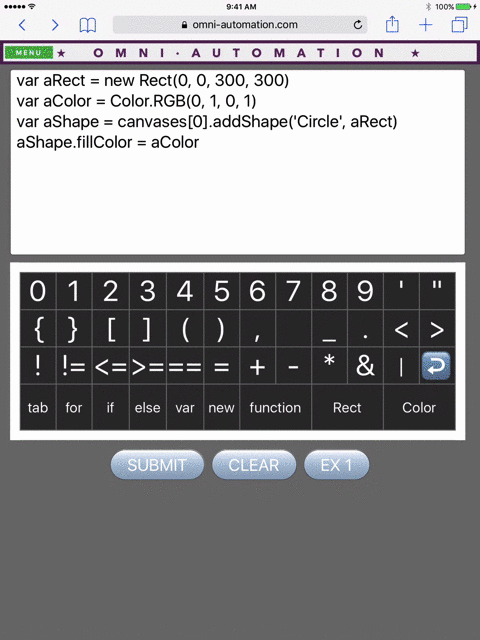
Now, this is just a simple example: a four-line script which places a green circle on an OmniGraffle canvas. But it’s easy to imagine taking this further. Creating a schema diagram of a SQL database. Building an org chart from a phone directory. Graphing servers in your local network. Or counting how many objects of a particular type are on a canvas (like the one JTech Communications built for AppleScript).
And all of the above are just examples of one type of automation, the type you actively invoke when you want to do something. We’re also adding support for background scripts which can automatically respond to document edits. For example, you could build an OmniGraffle handler script which responds to a resizing artboard by automatically adjusting the layout of all the shapes on that artboard. Or one which automatically updates the area markers on a floor plan. In OmniOutliner, you could make a handler script which automatically adds the values from two columns to produce a third column. Or which turns a row red when its balance column goes negative. Or even a mortgage calculator. And many of these scripts will be able to work exactly the same on both Mac and iOS.
Oh, and did I mention that we’re including support for calling out to other apps by their URL handler? So you’ll be able to tie into the Workflow app and its already great ecosystem of automation. In OmniFocus, imagine the possibilities that open up when you can trigger a workflow just by checking something off!
So that’s a peek at what’s coming from Omni in our 25th year. We already have some great apps, and iPad is already a great productivity platform—but, together, I think we can make the apps and platform even better. I can’t wait to see what you all build using powerful iOS automation!
(Feedback? I’d love to hear from you! You can find me on twitter at @kcase, or send me email at kc@omnigroup.com.)
