This is the final post in a series on how students can use OmniFocus to reduce stress and improve results. Previous posts covered how to use OmniFocus to collect all your tasks in one central location, arrange those tasks, and pick the best task to do in the moment. This final post will talk about using OmniFocus to review your progress.
A Life Examined
In my previous post, I talked about using OmniFocus to look at just the next task that you need to move each project forward. Focusing on a particular context and viewing next actions is a great way to narrow your list down to just the most important items that you can work now. Today I’d like to talk about the tools OmniFocus provides for making sure that you’ve set up a useful next action for each of your projects.
For each of your projects, OmniFocus stores a next review date and a review frequency. OmniFocus for iPad and OmniFocus for Mac each provide a view where you can see just the projects that are due for review.
There are many different ways to use the review features of OmniFocus. I’ll talk here about an approach that works well for me, and that I think is great for students. You can also explore our forums to see what others are doing.
To review projects in OmniFocus for iPad, go to the Home sidebar and tap Reviews. OmniFocus will then show all your projects due for review in the sidebar. If this is the first time you’ve looked at the Review view, there might be a lot of them! Don’t worry about that. Let’s get comfortable first, then I’ll talk about some strategies for tackling reviews.
Tap on one of your projects in the Review sidebar. The main view will show just that project, similar to what you get when you focus on a project.
At the bottom of the main view are a few additional controls. The box toward the left of the main view shows when the project was last reviewed and the review frequency for the project. You can tap this box to change the review frequency.
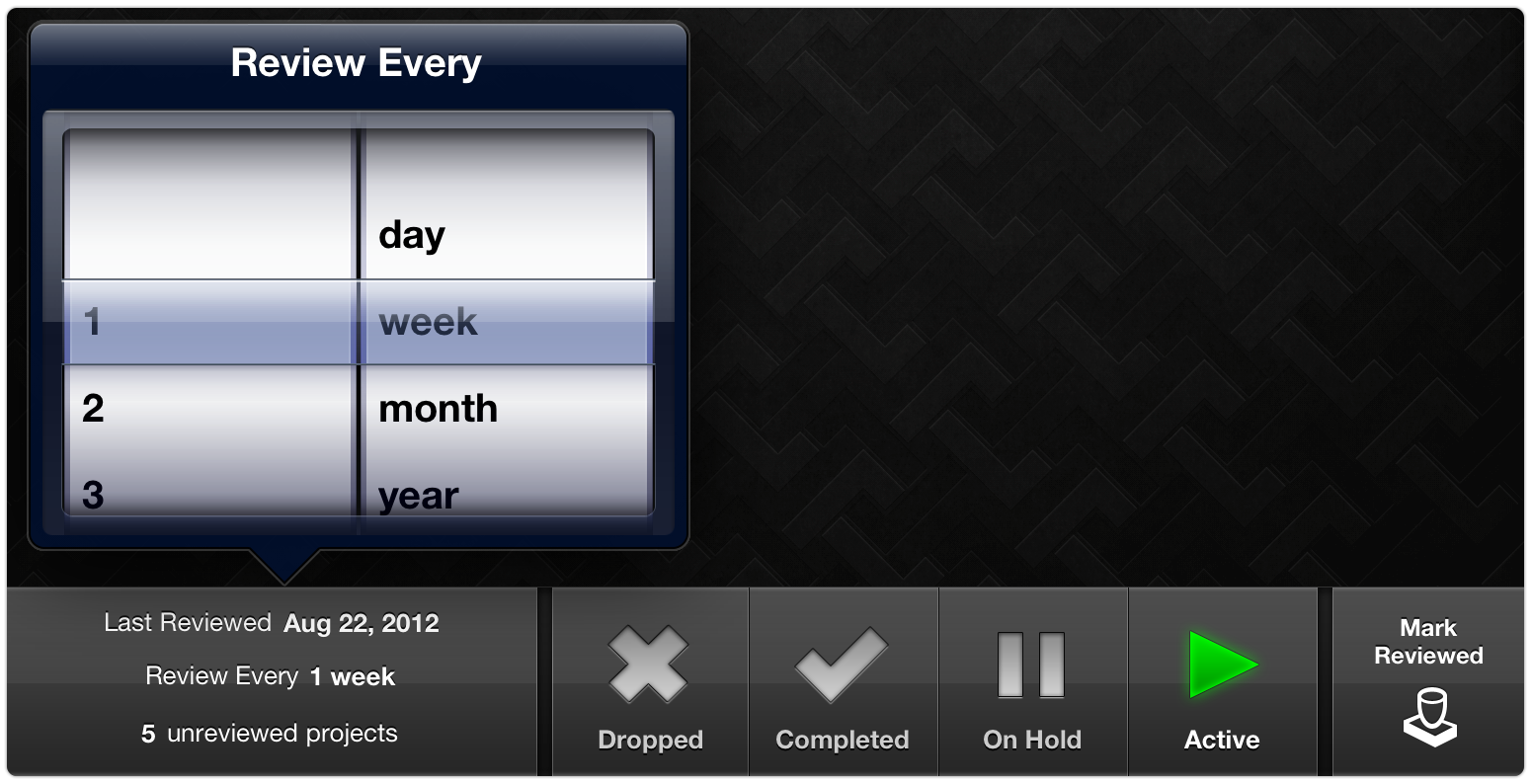
A good guideline is to choose the initial review frequency for a project based on the amount of time you’re willing to go without taking action on it. For example, suppose you’re taking a challenging math class and are determined to stay on top of the assignments. You might set the review frequency on that project to every day. Or maybe you have a reading group that meets twice a week. It might make sense to review that project every three days. At the other extreme, you might have some partially developed ideas for projects that you want to be reminded of occasionally, but don’t care to make progress on right now, like Hike the Pacific Crest Trail. For a project like that you might set the review frequency to several weeks or months.
The next set of controls at the bottom of the view shows the project’s status. At first, most of your projects will probably be active. This means that tasks from the project appear when you show next or available actions. When reviewing a project, you might decide that it’s done. (Huzzah!) Tap the happy checkmark to mark the project as complete. Or perhaps you’ll decide that you’re no longer interested in your project to build the world’s tallest plastic cup pyramid. That’s OK, you can tap Dropped and remove the project and its tasks from your remaining actions. (It will still be listed under all actions, in case you decide you want it back.) Or maybe you’ll decide that you’re just too busy to work on some project right now. Tap On Hold; the project and its items will no longer appear when you show next or available actions. Unlike a dropped or completed project, the items in an on-hold project will be included in your remaining actions, and the project will show up for review based on its review frequency.
The final control in Review mode is the Mark Reviewed button in the lower-right corner. This button does what it says. So, when should you tap it?
For Your Consideration
Here are the questions that I ask myself before marking a project as reviewed:
Is this project done?
It seems kind of funny to include this question, but I’m serious about it. Sometimes I’ll catch myself with a project that has a next action, but on reflection, I’ve already accomplished what I set out to do. For example, suppose you have a project to “Form an Ultimate Frisbee team”. You’ve rounded up enough players, signed up with the Intramural Sports office, and you have your game schedule. The last task on your list is “Follow up with Adam again about being on the team”. Adam’s a big boy and can get back to you if he wants. Mark the project complete and move on!
Should this project be put on hold?
If you won’t work on it between now and the project’s next review date, then put it on hold. There’s no sense having its tasks cluttering up your view if you’ve already decided that there isn’t time for it.
What’s the next action?
Every project should have at least one task under it. To keep your project moving forward, make sure you have a clear next action.
Is this project still something that you care about?
Sometimes you might not care much about the particular project, but still care about the outcome. For example, we all take some classes that we don’t find particularly engaging, but if your goal is to earn a particular degree or get into a particularly advanced class, then you can use that as motivation for the current project. On the other hand, if the project isn’t something you care about anymore, and you’re OK with the consequences of that, then you might do well to make a conscious decision to drop the project.
When you decide to drop a project, consider whether there are any follow up actions you should take. Do you need to let anyone know that you’ve changed your mind, e.g., teammates, club members, instructors, your advisor? Are there course drop forms that need to be filled out? Project review time is when you have a chance to think of these things and add them to OmniFocus. You might even create a new project for dealing with the fallout from dropping the first one. For example, suppose you decide to resign the presidency of the chess club. You might drop your “Lead the Chess Club” project, while adding a project “Resign Chess Club Presidency”. That new project probably includes tasks like “Tell the VP that she’s in charge now” and “Turn in the club president binder”.
Is this project stuck?
Have you been unable to make progress on it? It’s easy to beat ourselves up when this happens, but try not to do that! Instead, notice when you’re stuck and consider this a message from yourself to adjust the project. Often that means coming up with a different next action. Make sure the first task in the project is something small and actionable. “Write first draft of term paper” might be too big or too vague to help you get started. Instead, try something like “Go to library and find two books related to term paper” or “Write very rough draft of first paragraph of term paper”. Coming up with a small but actionable tasks is a great way to get unstuck.
Does this project have the right review frequency?
Once you’ve thought about the other questions, consider whether you should review the project more or less often in the future. For example, you might want to start reviewing a project more often as you get closer to a deadline. Or maybe you have a project that you considered dropping, but decided to keep around. For a project like that you might consider increasing the time between reviews. I think of this as a “soft drop”; I’m not ready to give up on the project yet, but I’m leaning in that direction.
When to Review
Different people have different strategies for when to do project reviews. These days, I usually do a quick morning review over a cup of coffee. As a student, I was allergic to mornings and tended to do reviews in the evening.
Getting started doing regular reviews can be a bit daunting at first, especially if you already have a bunch of projects in OmniFocus. One good strategy is to do all of the project reviews that are scheduled for today, plus one or two of your past-due reviews. This will let you catch up without being overwhelmed. Another catch-up strategy some people try is to have a marathon review session. Don’t do that! Reviews should help you feel good about being on top of your projects. Trying to review too much at once is mind numbing. Personally, I can’t successfully review more than a handful of projects at once. Beyond six or seven I’m not really thinking about the projects anymore; I’m just checking them off.
Reviewing on the Mac
OmniFocus for Mac provides similar review features to the iPad edition, but they’re organized a bit differently. From the Perspectives menu, choose Review to view all of your projects sorted by next review date. To change the review frequency or project status, you can use the Project Inspector. Use the Show/Hide Inspectors toolbar button to reveal the inspectors.

Click on a project in the main window, and the inspector will switch to the Project Inspector with controls for changing the project status, review date, and review frequency. To mark the project as reviewed, go to the Edit menu and choose Mark Reviewed.
Advanced Features
At the Omni Group, we want OmniFocus to be approachable and provide useful basic features from day one. Beyond the basics, OmniFocus provides a powerful toolkit for graduate-level task management. I hope this series has helped you see how you might use OmniFocus as part of your efforts to achieve the results you want in school (and in life). We covered the basics and some intermediate level features like focusing on projects or contexts, adjusting the view settings, and reviewing your projects.
There’s still more to explore. To learn about more advanced features like hierarchical contexts, action groups, custom perspectives, on-hold contexts, and more, check out these resources:
- OmniFocus for Mac support and videos
- OmniFocus for iPad support and videos
- OmniFocus for iPhone support and videos
OmniFocus is a great way to get a better handle on your projects and tasks. You can download the Mac app here for a free 14 day trial, read more about OmniFocus for Mac, or check out OmniFocus for iPad and iPhone. And be sure to contact our amazing support ninjas if you have any questions.
Editor’s note: Special promotional pricing is available for a limited time on OmniFocus for Mac and OmniFocus for iPad. Don’t forget about OmniFocus for iPhone, either. Students and teachers can also take advantage of every day special pricing on our Mac apps via our own Edu Store.
