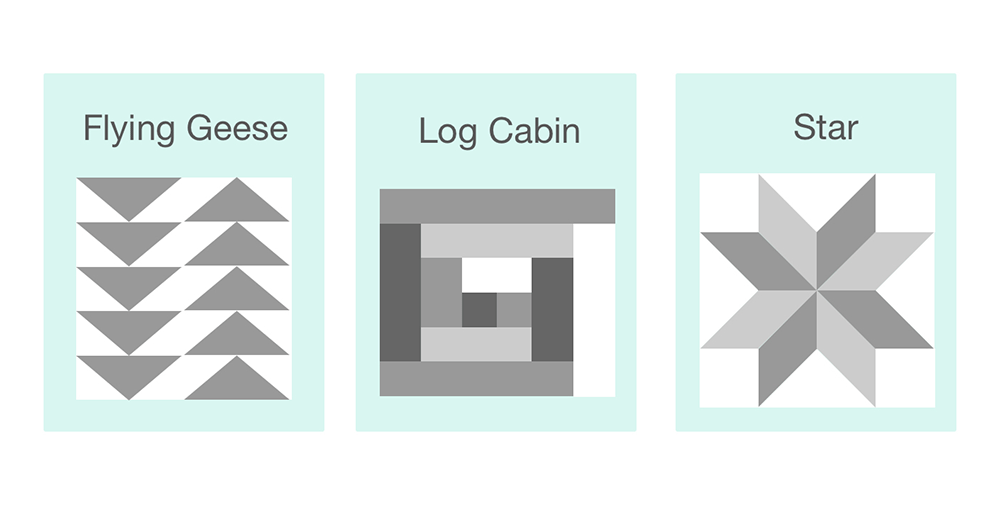With OmniGraffle 7.3, available now, we’ve added the ability to present your artboards in Presentation Mode. (Plus panning and zooming!)
OmniGraffle’s Presentation Mode has always allowed you to treat each canvas like a slide to showcase them full screen—now you can present individual artboards, too. Presenting your individual designs, isolated from your busy canvas with artboards, only show your content within each boundary shape and above it in your layer hierarchy.
To start a presentation, use the item in the View menu. When presenting, the up and down arrow keys move between canvases while the left and right arrow keys move between artboards. (And, of course, you can use both!) To help with navigation, we’ve simplified the sidebar to minimize accidental clicks—just move the cursor all the way to the left.
OmniGraffle fits your content to the presentation display by default, but in 7.3 you can zoom yourself using gestures, keyboard shortcuts, the View menu, and the zoom tool (hold z to activate). If you’d rather have your zooms defined and prepared ahead of time, try using an artboard. Create an artboard object around the specific area you want to have focus—OmniGraffle takes care of the rest. Your presentation begins with the whole canvas; when you’re ready to cycle through artboards, select it from the sidebar.
Check out the release notes for a full list of improvements—a lot of time went into this release! The next time you’re showcasing work to a client or revising it with a co-worker, OmniGraffle 7.3 with Artboard Presentation Mode is all set for it.