Before joining the engineering team at The Omni Group, I was an associate professor at Rose-Hulman Institute of Technology. As an academic, I relied on OmniFocus to stay on top of the wide variety of demands on my time and attention. I always found summer was a great time to regroup and gear up for the coming year, so I thought it might be a good time to share some of the OmniFocus techniques that worked for me.
You can get OmniFocus for your Mac, iPhone, or iPad. To keep the discussion simple, I’m going to concentrate on OmniFocus for Mac here.
I want to touch on four areas where OmniFocus was especially helpful to me as an academic: dealing with interruptions, preparing for meetings, tracking projects, and saying “No.”
Dealing with Interruptions
Many of my days as an academic seemed to be a rapid succession of context switches. Between classes, committees, and meetings with students, my train of thought sometimes spent more time switching tracks than moving forward. I found that having a detailed list of the tasks that I needed to finish, including due dates, helped me to quickly choose the next thing to do when I got back to my office or finished helping a student.
I made heavy use of the Quick Entry window for dropping new tasks into my system as they occurred to me. My department chair was a great one for delegating by email, so many tasks made their way into my system through the OmniFocus Clipping Service. I could select the portion of an email that needed additional action, hit my clipping shortcut keys, and add details to the new task in the Quick Entry window.
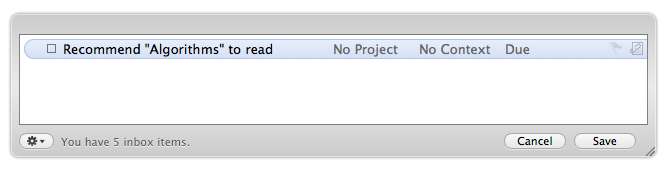
By default, the Quick Entry window doesn’t include due dates. I found that academic work was much more deadline driven than my work in industry—class sessions happen as scheduled and conference deadlines are firm. Because of this, I set up OmniFocus to display due dates everywhere. To display due dates in the Quick Entry window, you can click the gear icon and make sure Due Date is checked in the list. To display due dates in OmniFocus proper, you can go to the View menu, choose Columns, and make sure Due Date is checked.
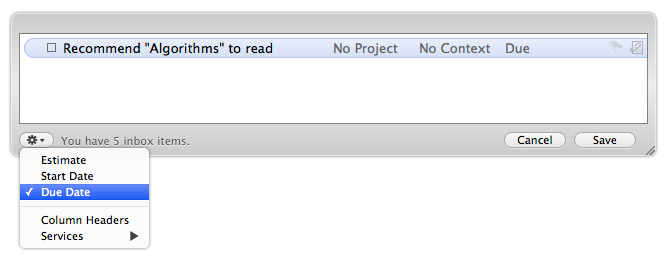
Preparing for Meetings
As an academic, I spent much of my time meeting with students or colleagues. I used OmniFocus “Contexts” to make sure that time was well spent. To be prepared for ad hoc meetings, I used an Agenda context. Under that, I had contexts for my advisees and the colleagues with whom I most often met. If I thought of a paper to recommend or a gentle reminder that I needed to pass along to someone, I’d create a task in OmniFocus (Quick Entry again!) and set the context to the student or colleague in question. Then when I met with them, I could check their context in OmniFocus and be sure to cover everything in one meeting.
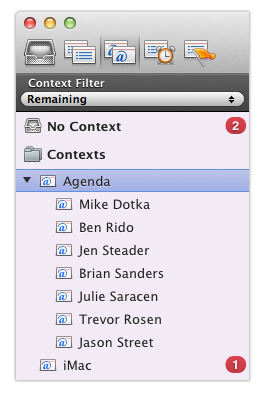
OmniFocus was also useful for preparing for regularly scheduled meetings. I kept a context for each committee on which I served. A day or two before these meetings, I could review the context for that committee and quickly compose an email with the agenda and reminders of the commitments other members had made.
Tracking Projects
The joys of an academic career come from pursuing interesting ideas and nurturing students. Around those there is a huge cloud of repetitive tasks that we have to complete, like preparing course materials, writing grants, designing exams, and arranging conference travel. Each of these has a familiar rhythm.
OmniFocus is great for managing small projects like these. I kept a folder named “Templates” containing sample projects. For example, here’s a project template that I used for making sure I took care of the necessary details at the end of each term:
- Wrapped-up CourseNumber
- Enter final grades
- Collect final ABET samples for accreditation
- Backup ANGEL course
- Post link from homepage to course snapshot
- Brainstorm list of changes to the course made or planned for next time
- Respond to course evaluations
- Post course evaluation response
At the end of a term, I could just open my Templates folder in OmniFocus, copy the project, switch to my Teaching folder, paste in the new project, and tweak its title to include the right course number.
To keep the “originals” of my sample projects from cluttering my to-do list, I set the Template folder status to “Dropped”. OmniFocus keeps dropped folders around, but hides them by default.
Here are a few other template projects that I used as an academic:
- Had Grader Grade Assignment
- Attended ConferenceName
- Reviewed thingToReview for venue
- Posted Committee Minutes for MeetingDate
- Administered Course Number Exam Exam Number
- Prepped week WeekNumber (I kept different template projects for different courses.)
- Initialized CourseNumber
- Wrapped-up CourseNumber
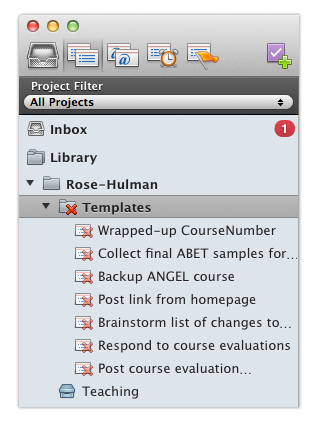
Copying from a Templates folder is great for basic projects. If you need more flexibility, such as setting relative dates for individual tasks in a project or substituting key phrases, I wrote a script that will handle that. You can download my Populate Template Placeholders script, instructions included, from my personal project page.
OmniFocus also has built-in support for basic repeating projects that recur at consistent intervals. I found that my work wasn’t regular enough to use these much, but they might work well for you.
Saying “No”
Working on a college campus is to be surrounded by interesting ideas and exciting opportunities. One of the biggest challenges is learning when to say, “No.” OmniFocus can be a powerful tool to help with that.
By having all my projects and tasks in one place, OmniFocus helped me recognize when my plate was too full for “just one more thing”. Showing a colleague, or a department head, the number of items that I had to finish in the next week was a great way to explain why I had to turn down a new opportunity. And when the opportunity was too good to pass up? The Review perspective in OmniFocus was great for looking over my current commitments and deciding what things I could reschedule or set aside.
Conclusion
As you recharge for the coming school year, take a look at OmniFocus. It’s a great way to get a better handle on your projects and tasks. You can download the Mac app here for a free 14 day trial, read more about OmniFocus for Mac, or check out OmniFocus for iPad and iPhone. And be sure to contact our amazing support ninjas if you have any questions.
Editor’s note: Special promotional pricing is available for a limited time on OmniFocus for Mac and OmniFocus for iPad. Don’t forget about OmniFocus for iPhone, either. Academics can also take advantage of every day special pricing on our Mac apps via our own Edu Store.
