OmniFocus, OmniGraffle, and OmniPlan have been fine-tuned and each have big updates that take advantage of the latest release from Apple, all out today.
At WWDC, where Apple first introduced iOS 11 and the new features and integrations available to developers, we were, like many others, thrilled with the new emphasis on improving iPad productivity. (And improving by SO much!) The new stuff—Drag and Drop, the Files app, the Dock, Siri—could each play a part in improving our apps. As we started implementing each new feature, we got even more excited about iOS 11’s improvements.
OmniFocus
In OmniFocus, we’ve added Drag and Drop and native Siri support.
Drag and Drop is great in OmniFocus, and brings a couple of our most-requested features to fruition. First, you no longer need to enter edit mode to re-order actions in a project: just use the same drag and drop gestures you would use anywhere else in iOS. You can even create action groups by dropping actions on top of each other. Second, because you can navigate to a completely different area of the app before you drop the action you’re dragging, you can now assign Projects, Contexts, and Due Dates without having to use the Editor. In Forecast and want to push off something you had previous marked as due today? Start a drag, tap the Friday tile (for example), and drop.
Here it is on iPhone:
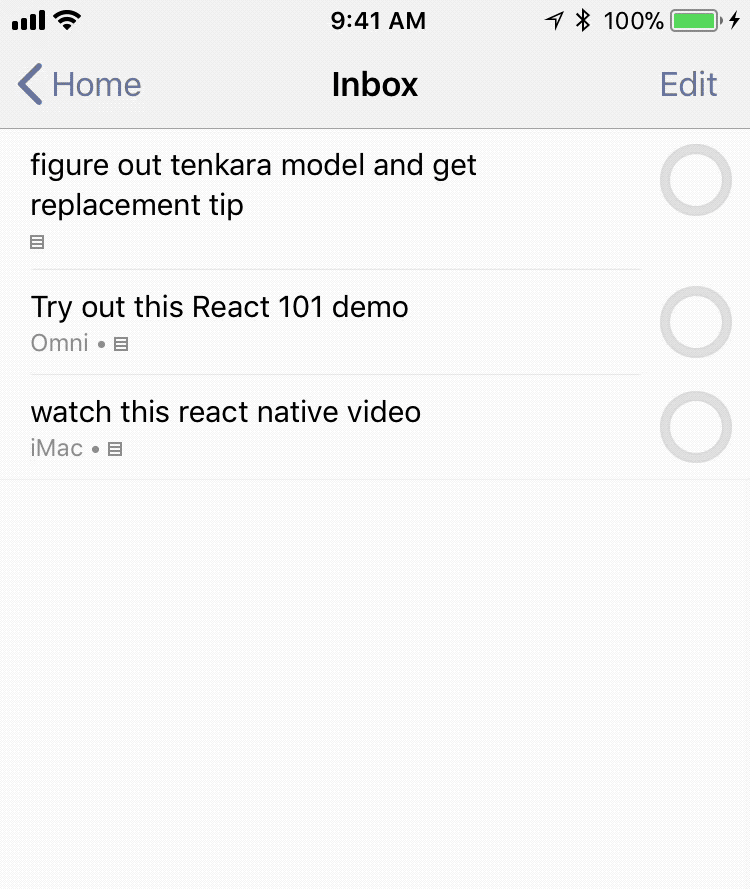
OmniFocus can do great things with content from other apps as well. Let’s say you’ve been assigned some tasks in OmniPlan for iOS. To see them in context with the rest of the stuff you have to do, just drag from the OmniPlan Gantt into OmniFocus. The tasks you bring over will keep the due dates that were assigned in OmniPlan, so you don’t have to re-enter them.
You can drag in content from just about any app to create new items in OmniFocus, and we do our best to preserve any applicable metadata: for example, when you drag a message from Mail (yes, you can finally bring in items from the built-in Mail app without using Mail Drop), we include a link back to the original message.
Finally, if you work with attachments, drag files in to and out of a task’s attachment tab.
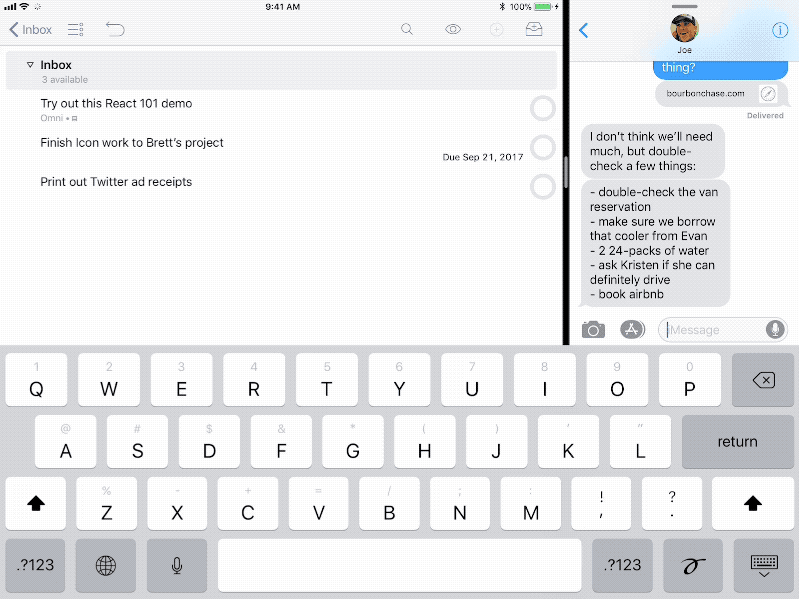
We’ve been using Reminders Capture as a way to harness Siri in OmniFocus since 2011, but the new Siri integration offered in iOS 11 is much more powerful. Previously, we could capture due dates and location triggers if there was already a matching context in OmniFocus, but you can now create entire projects, assign new items to any project or context (Siri calls them “lists,” so be sure to use that term), the previous due date functionality is still there, and we can automatically create a context with a location assigned if it’s something OmniFocus doesn’t already know about. Plus, you can use Siri to retrieve information from OmniFocus too: “Siri, what’s on my Product Meeting list in OmniFocus?” or “Siri, show me my Gardening tasks in OmniFocus!” You can even mark an item complete: “Mark water the lawn complete in OmniFocus.”
OmniGraffle
In OmniGraffle’s update for iOS 11, you’ll find a number of under-the-hood improvements and bug fixes, Files support, and a lot of new features that came along with Drag and Drop. OmniGraffle has a lot of moving parts—objects on the canvas, their representations in the sidebar, etc—and we’ve improved everything.
With support for the Files app, you’ll be able to browse your documents and “Open in Place,” meaning any changes you make after opening the file in OmniGraffle will be saved directly to iCloud.
Drag and Drop, and the brand new features in OmniGraffle that are derived from it, really strengthen the app. It is, of course, great for dragging content from other apps and into OmniGraffle, or the reverse, but there’s a lot that has changed within the app, too!
First, rearranging objects, groups, and layers within the app is just a…drag and drop. With the Navigation Sidebar open, you can now select an object—or multiple objects—to reorder your hierarchy or move it (or them) into groups or a different layer or canvas.
Plus, there’s an even better way to get graphics out of the app itself: on the canvas, after selecting an object (or several), long-tapping and dragging objects into another app will send over a PDF. If the app doesn’t want a PDF, a PNG image. When dragging text, the app will get RTF.
OmniPlan
In a lot of the same ways Drag and Drop improved OmniGraffle, Drag and Drop has made rearranging tasks in OmniPlan incredibly easy. For example, you can now select as many tasks as you need (when you’ve initiated a drag for the first task, you can tap more to add them to the bundle) and drop them into a new spot or group.
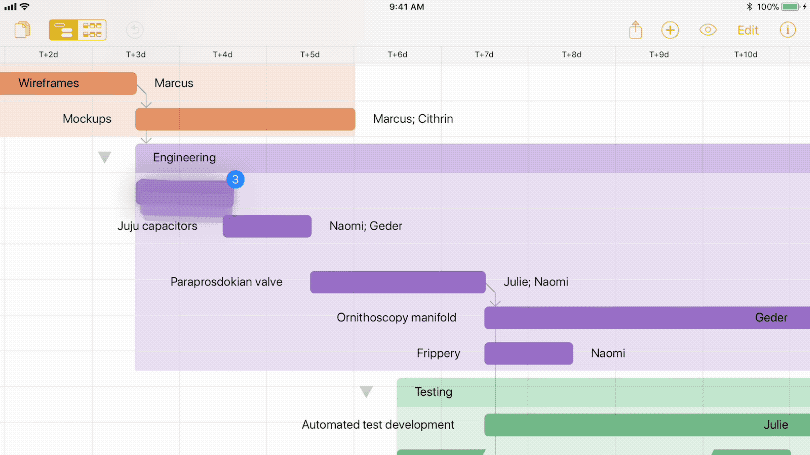
Dragging text from other apps is a fast way to import data. Bringing calendar events, reminders, plain text, or OmniFocus tasks into OmniPlan will create new tasks. If an app sends metadata with an object, anything that might have a date (or other data that OP can understand), like Calendar, for example, will be added to OmniPlan.
OmniPlan also includes support for the Files app and iCloud Drive Sync in iOS 11: tap a project you’ve stored in iCloud, it opens in OmniPlan. All changes are saved back to iCloud, and Local OmniPlan project files will now appear in the Files app. (We don’t currently recommend third party sync services other than iCloud. Many don’t support the file package format OmniPlan uses.)
Enjoy, and stay tuned for more this year! If you’re interested in the next major version of OmniOutliner for iOS, some would say there’s never been a better time to watch out for new additions to our test signups.
Let us know how each of our apps is doing on iOS 11! We want them to be the best.
