OmniOutliner 5 is for writing with structure, while OmniGraffle 7 is for designing precise, beautiful graphics like website wireframes, room layouts, process maps, family trees, and more. For those times when it would help to visualize your outline as a hierarchical diagram, you’re in luck: OmniGraffle Pro can make this easy.
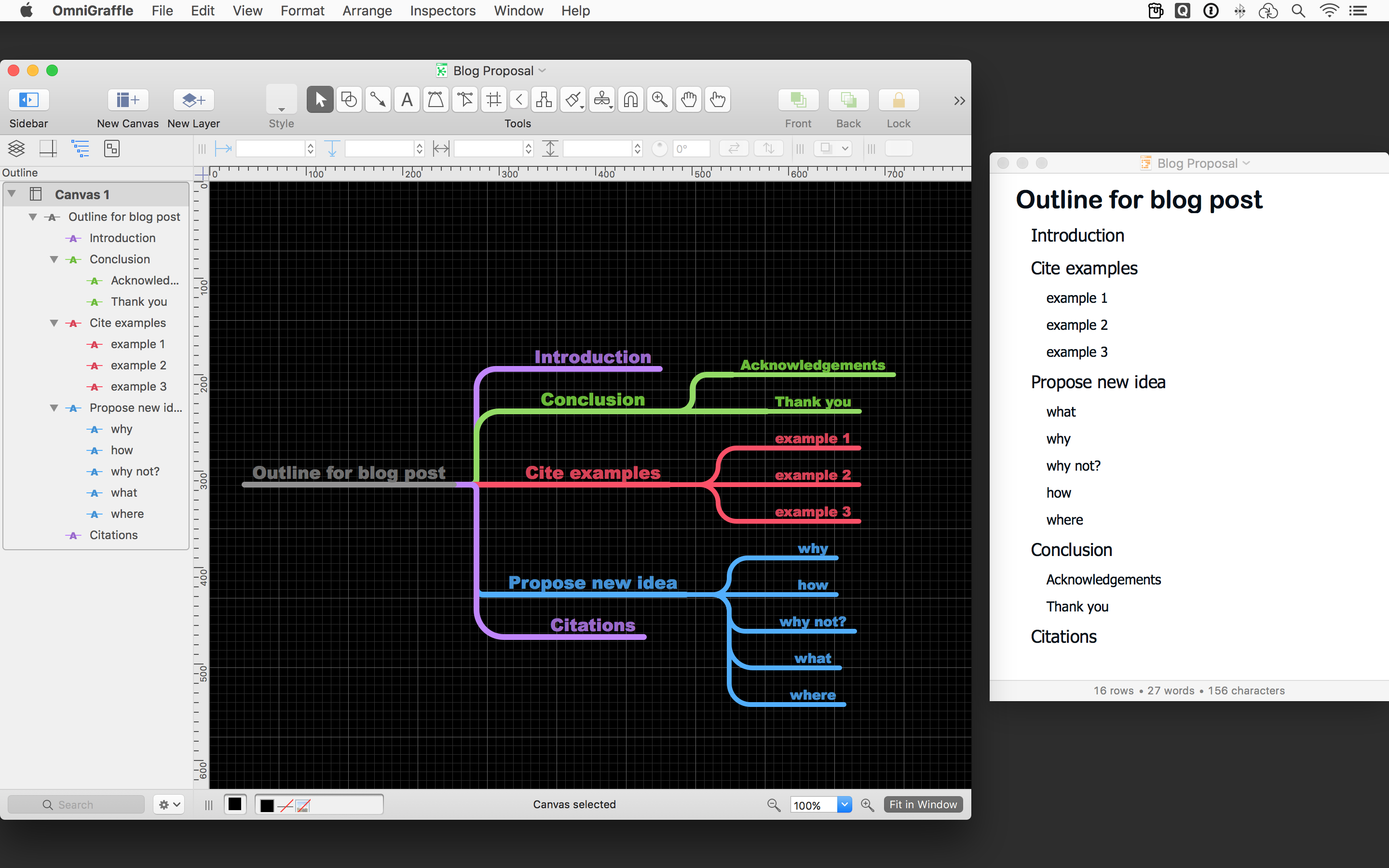
To import an OmniOutliner file into OmniGraffle Pro:
- Open OmniGraffle Pro and choose File > Open
- Select an OmniOutliner file (the extension is .ooutline) and click Open
- In the Import Outline dialog that appears, select a themed template such as Circles or Lines
Now you’re outlining with diagrams. Or diagramming with outlines? You probably get the idea.
Bonus Tip: Once your outline is in OmniGraffle, you can still quickly add-to or reorganize your outline: open your Graffle’s Outline Editor with View > Show Contents > Outline. (And don’t forget about customizing your keyboard shortcuts, too!)
