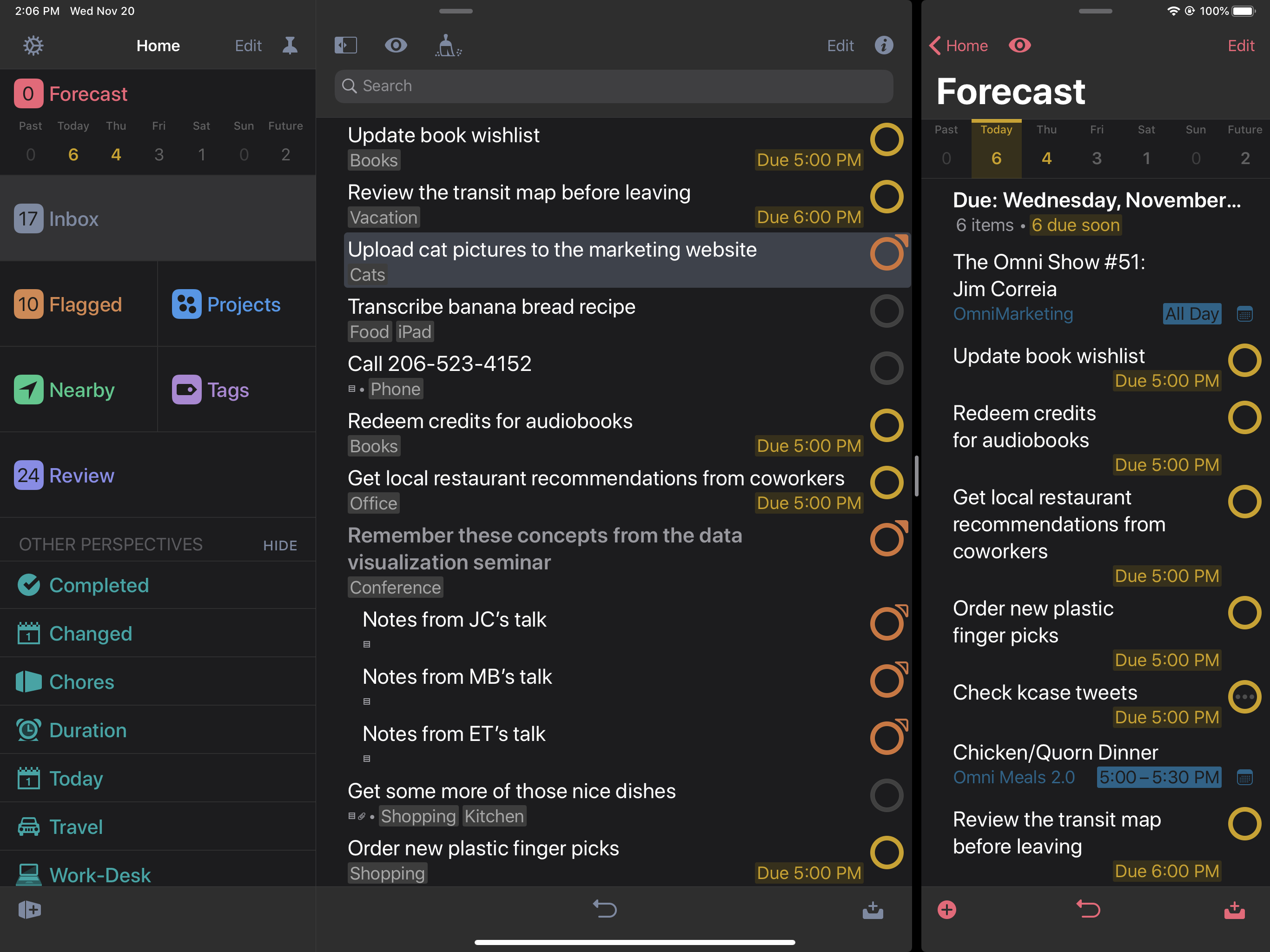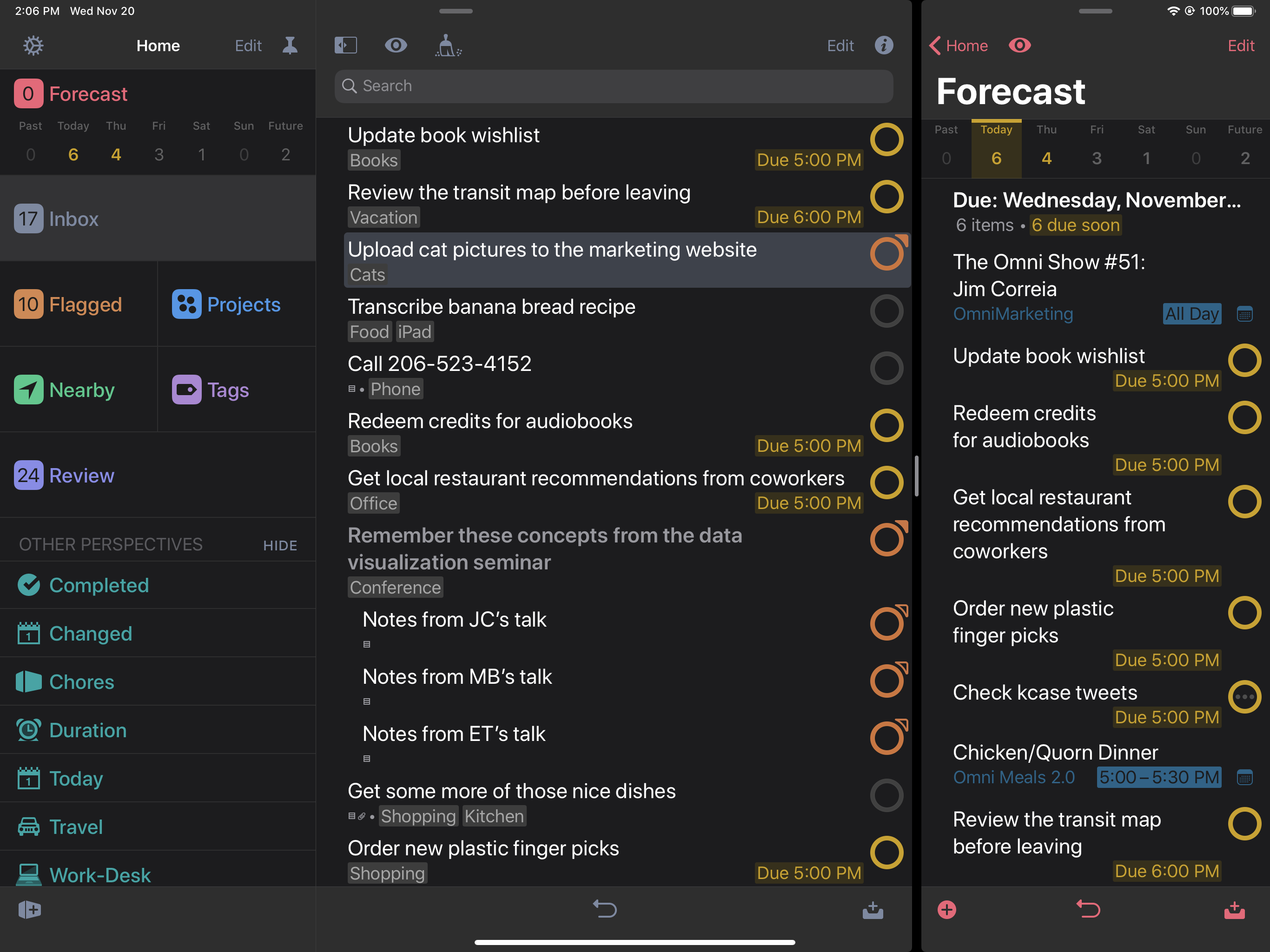OmniFocus 3.4 adopts new productivity features in iOS 13 — features that will help make you more powerful, so you can accomplish more every day.
Some highlights:
Native Dark Mode: when you switch the system to Dark Mode, OmniFocus will appear in Dark Mode. It looks cool, yes — but, most importantly, this makes the app more accessible for many people. (It can help with eye strain, too.)
Multiple windows: on iPad you can open more than one window at a time. When you need to make similar changes in more than one place, you can do so without having to flip back and forth between perspectives. When you need to refer to one perspective while working in another, you can have both visible at once.
Context Menus: you can quickly perform common actions via 3D Touch or a touch-and-hold gesture. This can help save on taps, and it helps with discovery — you can see at a glance what commands apply to an item.
Shortcuts with parameters: in iOS 13, shortcuts can take input, and data can pass from shortcut to shortcut. Among the new OmniFocus shortcuts is Find Items, which runs an advanced search on your items with filters based on status, project, tags, date, and more. You could use this to create a weekly report, for instance, or to send a list of items to someone on your team. (We’ll have more to say on new OmniFocus shortcuts in an upcoming blog post.)
There are a number of other changes, too, which will help you be more productive. Read the change notes for details!
PS Here’s a screenshot showing OmniFocus running in Dark Mode, on an iPad, with two windows open: