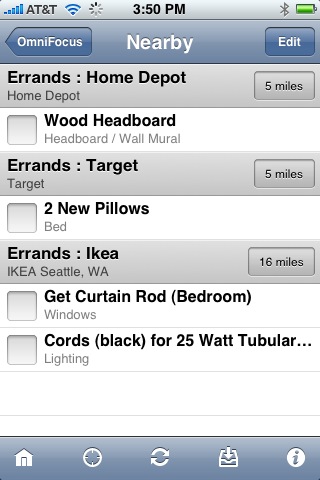I wanted to do a blog post about what I regard as (in my humble opinion) the single most awesome feature in OmniFocus for iPhone. It's also a feature that I'm not sure everyone knows about. Time to change that!
OmniFocus for iPhone plugs into part of the iPhone OS called “Location Services”; this lets it figure out where in the world you're located. The location-finding is most accurate if you're using a device that has GPS (an iPhone 3g or the new 3gs, for example), but if you've got a first-generation iPhone or an iPod Touch, the device can also figure out your location by seeing which cellphone towers and/or WiFi networks it can find. (WiFi is actually more accurate than the cell-tower method, at least here in the US; overseas, the situation may be different.)
Okay, this is cool and all, but how is it useful in OmniFocus? Well, your contexts can also have location information associated with them. By combining the two, OmniFocus can do Google map searches to help you figure out what you can get done based on where you currently are. Tap the “Nearby Contexts” button - it looks like a crosshair on the toolbar - and OmniFocus will show you where you can go to accomplish actions in the contexts it has location info about.
To assign location info to one of your contexts, do the following:
Tap “Contexts” on OmniFocus for iPhone's home screen.
Tap the “Edit” button in the upper right of the screen.
Tap the context you want to edit.
Tap one of the location buttons described below and enter your information.
The various kinds of Location info supported are:
Current location - where you are right now, expressed as latitude/longitude.
Contact - The address assigned to the contact you choose is used.
Address - Enter an address. Anything that works in the iPhone Maps application works here; street address of your home, or even something as general as “Beijing, China”.
Business Search - Specific business names and general categories are both supported; OmniFocus will return the closest result it can find. If you have a favorite drug store where you get prescriptions filled, you could enter the name; if you travel a lot, you could just enter “Pharmacy” and get results in multiple cities.
Always Available - This setting is good for contexts like “Phone” - ones that are generally available no matter where you are.
In any case, once your contexts are set up, you can tap the nearby button and get a handy list that looks like this:
(A tap the button on the right side of each header takes you to the Maps application so you can navigate to the location, by the way.)
I've added a list of location-based contexts that folks here at Omni use to get folks started. I've also created a thread over on our forums where folks can swap further ideas - we're doing a google map search behind the scenes, so using their search operators, you can do some neat tricks with this stuff!
Suggestions:
Home
Office
Phone (always available, if you're on an iPhone)
Grocery
Pharmacy
Post Office
Music Store
Book Store
Apple Store
Cities you visit frequently